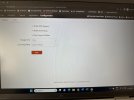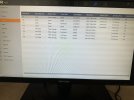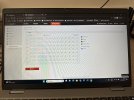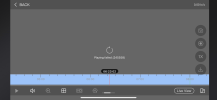- Messages
- 3,075
- Points
- 113
The 'Armed', 'Disarmed', 'Arm Silently' is fairly new. By default all cameras will 'arm' globally. The cool feature is that you can split the cameras into areas with a camera only being allowed into one area - think of it as zoning. Once that's configured (from the Hik-Connect app) you can individually 'arm' or 'disarm' the groups so that you get alerts from one but not the other.Hi JB
I will try out the above and get back to you.
Another odd thing that I’ve just seen this morning when using the Hik-Connect app to view the cameras live - since all firmware updates have been installed on NVR, there is a pop up on each camera screen that says “Armed” and when I go into “Playbsck” on each camera, it seems that it is only recording motion/event clips and allows you to click on All, Event, Human, Vehicle playback events which is new and it is not recording any Continuous recording. See screenshots attached which is quite odd now.
The filtered playback is also new and only available on some models with new firmware. Clicking 'All' should show a solid blue bar if it is recording 24/7 (with green markers showing the events) Clicking 'Human' removes the normal recording to just show the AcuSense events and will play them all continuously (manually dragging the timeline then letting go will skip to the next event after the time you drag to)