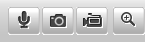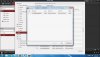Bob
Moderator
- Messages
- 22
- Points
- 8
In this tutorial I will show you how you can record and playback surveillance footage straight to an on-board SD card.
In order to follow this tutorial you should be prepared with a hikvision camera which has an on-board SD card slot. The camera i'll be using will be the DS-2CD2432F-IW. you should also have an SD card with sufficient storage space. I would recommend at the very least 32GB, however I will be using a 128GB SD card (as a reference, 128 gb lasts around 5 days (130 hours and 40 minutes). I will also note that some older cameras may only be able to use SD cards up to 64GB, so you should check this first before buying anything larger.
First of all, place the SD card into your camera. There is a chance a loud (and annoying) alarm will be triggered, however this will be resolved easily (further into the tutorial).
Once the SD card is in the camera, locate the camera in SADP and then open it up in your browser. From here, navigate to advanced configuration, and click on the storage tab.
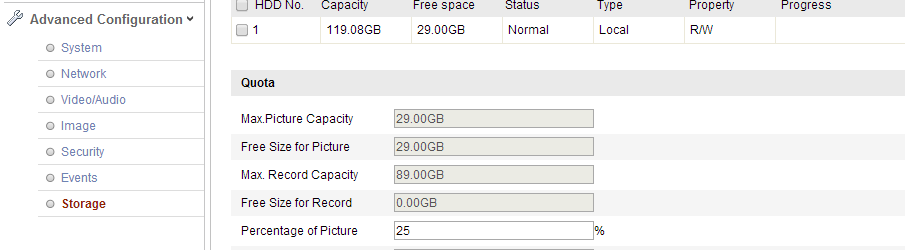
Your options may look a little different, however you should be able to see the SD card in the list. In order to use the SD card, you will need to format it. Formatting the SD card should also stop the alarm going off.
 After this, you can configure the amount of space for pictures and video within the SD card. Once the video partition is full, it will overwrite previous footage.
After this, you can configure the amount of space for pictures and video within the SD card. Once the video partition is full, it will overwrite previous footage.
To start recording you will need to go over to the live view tab. in the bottom right hand corner, there is a camcorder icon. Clicking this will enable continuous recording.
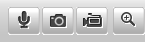
After this, your camera will be recording continuously onto the SD card you will be able to review all recorded footage on the timeline tab, meaning that there is no need to remove the SD card to check the footage.
In order to follow this tutorial you should be prepared with a hikvision camera which has an on-board SD card slot. The camera i'll be using will be the DS-2CD2432F-IW. you should also have an SD card with sufficient storage space. I would recommend at the very least 32GB, however I will be using a 128GB SD card (as a reference, 128 gb lasts around 5 days (130 hours and 40 minutes). I will also note that some older cameras may only be able to use SD cards up to 64GB, so you should check this first before buying anything larger.
First of all, place the SD card into your camera. There is a chance a loud (and annoying) alarm will be triggered, however this will be resolved easily (further into the tutorial).
Once the SD card is in the camera, locate the camera in SADP and then open it up in your browser. From here, navigate to advanced configuration, and click on the storage tab.
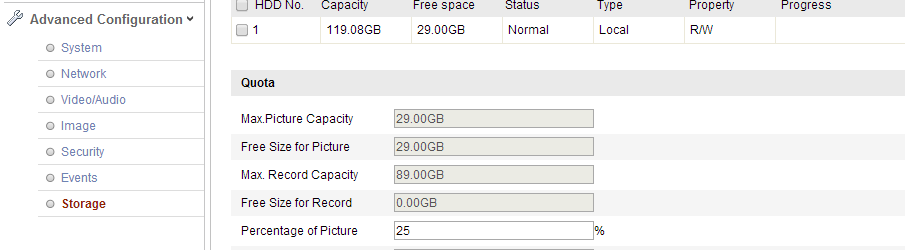

To start recording you will need to go over to the live view tab. in the bottom right hand corner, there is a camcorder icon. Clicking this will enable continuous recording.