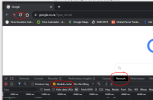So have just updated firmware to V4.62.210 build 230612 for DS-7608NXI-I2/8P/S.
It was a manual update using Chrome browser. After the update I can no longer access the NVR from Chrome but can from Edge browser.
Hik Connect app is still working fine.
Chrome is my preferred browser.
Any idea what has happened?
It was a manual update using Chrome browser. After the update I can no longer access the NVR from Chrome but can from Edge browser.
Hik Connect app is still working fine.
Chrome is my preferred browser.
Any idea what has happened?