I have an Acusense system with 4 cameras of 8MP model DS-2CD2387G2-LU 2.8mm, and 2 cameras 5MP model IPC-T259H 2.8mm, and an NVR model DS-7608NXI-I2/8P/S with 6 TB disk.
System is set up from a laptop and from a browser using the IP address.
All other actions are done on an ipad.
All cameras display clearly in HD from about 6pm until about 7am next day.
I will ignore the 2 x 5MP cameras (no. 2 & 3) as they seem to be OK.
Likewise, whatever we do, the Kitchen camera which is number 6 (8MP camera) always displays in Live and playback in HD so no problem.
During the day select live view for all cameras, all 8MP cameras are displaying blurry screens, presumably in “Basic”?
Checking Notifications:
Selected playback for 11am yesterday:
At about 1pm today selected all live view:
Any help would be appreciated.
System is set up from a laptop and from a browser using the IP address.
All other actions are done on an ipad.
All cameras display clearly in HD from about 6pm until about 7am next day.
I will ignore the 2 x 5MP cameras (no. 2 & 3) as they seem to be OK.
Likewise, whatever we do, the Kitchen camera which is number 6 (8MP camera) always displays in Live and playback in HD so no problem.
During the day select live view for all cameras, all 8MP cameras are displaying blurry screens, presumably in “Basic”?
Checking Notifications:
- Front camera no.1 won't play, it just displays like a still photograph.
- Drive camera no.5 seems OK today but isn't always.
- Back of garage no.4 starts OK then stops, then runs several seconds later, then stops and displays "Device decoding timed out. Check the device network connection". Select live view from this notification, searches, then gives same error message.
Selected playback for 11am yesterday:
- Drive (cam 5) & Kitchen (cam 6) playing.
- Front (cam 1) and Back of garage (cam 4) then displays "90%+" in centre of screens then stops and gives “Device decoding time out message”.
At about 1pm today selected all live view:
- All Ok while showing in 4 quarters of the screen.
- When select them to full screen, the Kitchen plays in HD but all others will only play in Basic.
Any help would be appreciated.
Last edited by a moderator:


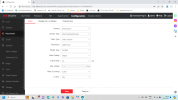
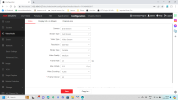
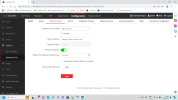
 (though I consider it unlikely)
(though I consider it unlikely)