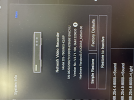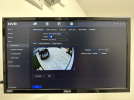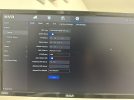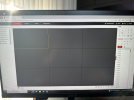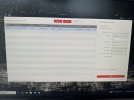Hello,
My installer have just installed the Hikvision NVR DS-7608NXI-K2 version V4.71.106 Build 220630 + 3 DS-2CD2543G2-IS + 5 DS-2CD2387G2 cameras. Everything works but he didn't have the time to setup the advanced functions (AcuSense, Strobe light, alarm siren...) or upgrade the firmware of the cameras. Here are the questions:
1) How do you check which firmware is on the cameras with the NVR and how do we upgrade the firmware with the NVR or with the PC or MAC?
2) Is there a guide for newbie to help us to configure all the functions in the cameras & NVR?
3) I have an old 1080p monitor plugged in to the NVR. Will the video resolution be better 4 MP or 8 MP on my iPhone 14 HikConnect if I upgrade for a 4K monitor plugged in to the new NVR?
Thanks!
Ian
My installer have just installed the Hikvision NVR DS-7608NXI-K2 version V4.71.106 Build 220630 + 3 DS-2CD2543G2-IS + 5 DS-2CD2387G2 cameras. Everything works but he didn't have the time to setup the advanced functions (AcuSense, Strobe light, alarm siren...) or upgrade the firmware of the cameras. Here are the questions:
1) How do you check which firmware is on the cameras with the NVR and how do we upgrade the firmware with the NVR or with the PC or MAC?
2) Is there a guide for newbie to help us to configure all the functions in the cameras & NVR?
3) I have an old 1080p monitor plugged in to the NVR. Will the video resolution be better 4 MP or 8 MP on my iPhone 14 HikConnect if I upgrade for a 4K monitor plugged in to the new NVR?
Thanks!
Ian