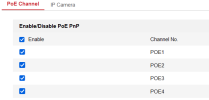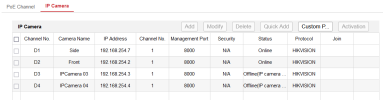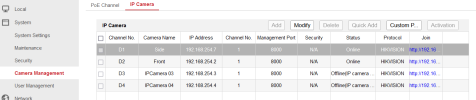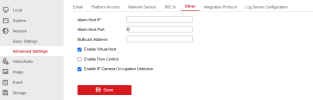Hi can anybody help. I am new to all of this so please bear with me. I have a Hikvision NVR with the original Firmware installed, I wish to upgrade the Firmware. Having looked at the Hikvision Download Portal UK I got confused on what firmware is needed for my particular machine.
I got as far as Home » portal » Product Firmware » Hikvision » 04 Back Ends » NVR » 02 K Series [76 77 86 NI-K] » [76 77 86 NI-K] but then not sure to which folder to choose.
Out of interest if I was to upgrade with the wrong Hikvision firmware what would happen, would the NVR refuses to install it, or could it brick the NVR?
Model
DS-7604NI-K1 / 4P(B)
Current Firmware Version
V3.4.100 build 180310
Many Thanks
Stewart
I got as far as Home » portal » Product Firmware » Hikvision » 04 Back Ends » NVR » 02 K Series [76 77 86 NI-K] » [76 77 86 NI-K] but then not sure to which folder to choose.
Out of interest if I was to upgrade with the wrong Hikvision firmware what would happen, would the NVR refuses to install it, or could it brick the NVR?
Model
DS-7604NI-K1 / 4P(B)
Current Firmware Version
V3.4.100 build 180310
Many Thanks
Stewart