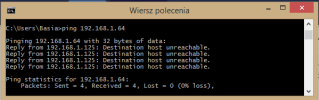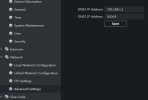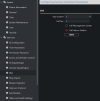Hello everyone,
Its my first post on this forum.
Here is the situation.
Recently I've bought a Hikvision video intercom module door station. It's a POE DS-KD8003-IME1 model, surface mounted.
c0-51-7e-04-bb-aa
V2.0.8build 200701
DS-KD8003-IME1/EU0120200924RRE87732157CVLU
It's activated in iVMS-4200, V3.10.0.6 build 20230714, and had modificated network settings according to DHCP suggestion
but it has still offline status in iVMS.
What can I do next?
I would like to connect it directly with hik-connect app on tablet/smartfons, is it possible without indoor station?
Its my first post on this forum.
Here is the situation.
Recently I've bought a Hikvision video intercom module door station. It's a POE DS-KD8003-IME1 model, surface mounted.
c0-51-7e-04-bb-aa
V2.0.8build 200701
DS-KD8003-IME1/EU0120200924RRE87732157CVLU
It's activated in iVMS-4200, V3.10.0.6 build 20230714, and had modificated network settings according to DHCP suggestion
but it has still offline status in iVMS.
What can I do next?
I would like to connect it directly with hik-connect app on tablet/smartfons, is it possible without indoor station?

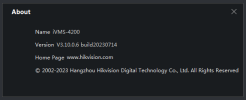
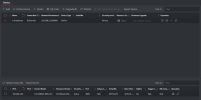
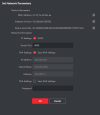

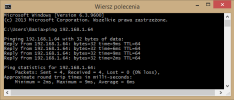


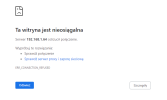
 0:60:BF
0:60:BF