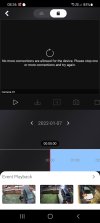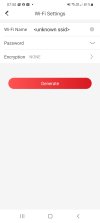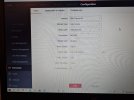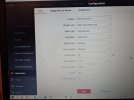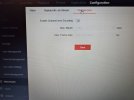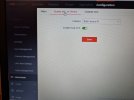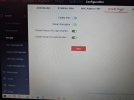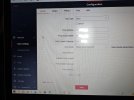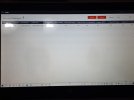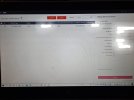I thought I would try a new thread as my question was added to another thread relating to a different issue.
I keep getting an error on my hikconnect app when trying to view my nvr playback.
It says
no more connections allowed for the device. Please stop one or more connections and try again.
I have 1 ds 2cd2347g2 4mp camera and 1 ds 2cd2387g2 8mp. Currently connected. The later being added in the last couple of weeks. I did have 2 ds 2cd2347g2 cameras previous that I have had for over a year trouble free.
What are the connects related to? I only have my hikconnect app to view.
I do go on my lap top rarely to alter a setting or two but it's never on when the app is.
The only thing I get when I turn the laptop on is a prompt to let hikvision change settings on my computer.
Is this an app issue or an issue with the nvr not being happy with some thing?
Once I get the message in the app I also get a message on the nvr itself when clicking playback. It says "no more playback channels allowed.
The ddns isn't set in hikconnect or remote configuration if that means anything?
Do the app WiFi settings look OK?
On the Web access for either camera. The device names are the same and so is the device number. .(System settings, basic information ) is that correct? Should they not have a different device No?
I keep getting an error on my hikconnect app when trying to view my nvr playback.
It says
no more connections allowed for the device. Please stop one or more connections and try again.
I have 1 ds 2cd2347g2 4mp camera and 1 ds 2cd2387g2 8mp. Currently connected. The later being added in the last couple of weeks. I did have 2 ds 2cd2347g2 cameras previous that I have had for over a year trouble free.
What are the connects related to? I only have my hikconnect app to view.
I do go on my lap top rarely to alter a setting or two but it's never on when the app is.
The only thing I get when I turn the laptop on is a prompt to let hikvision change settings on my computer.
Is this an app issue or an issue with the nvr not being happy with some thing?
Once I get the message in the app I also get a message on the nvr itself when clicking playback. It says "no more playback channels allowed.
The ddns isn't set in hikconnect or remote configuration if that means anything?
Do the app WiFi settings look OK?
On the Web access for either camera. The device names are the same and so is the device number. .(System settings, basic information ) is that correct? Should they not have a different device No?
Attachments
Last edited: