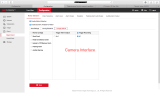I have the 8MP Colorvu DS-2CD2387G2-LSU/SL and I set up the audible output to give a speech warning for line crossing events in my driveway after midnight. It's to deter thieves who break into cars at night as it happens often here.
It's been fine for a few days but we had an issue last night where somebody mistakenly came to our house instead of a neighbours so it was inconvenient to have the audible warning repeatedly going off for a false alarm. I also thought that there may be the odd occasion where I will come home late and wouldn't want the audible warning to go off for me so I was just wondering if there is some easy way to disarm this?
It's been fine for a few days but we had an issue last night where somebody mistakenly came to our house instead of a neighbours so it was inconvenient to have the audible warning repeatedly going off for a false alarm. I also thought that there may be the odd occasion where I will come home late and wouldn't want the audible warning to go off for me so I was just wondering if there is some easy way to disarm this?